recently Mark Zuckerberg owner of Facebook announced new features or updates for What’s App users called What’s App channel, Let’s see the complete info and settings of this What’s App channel feature.
WhatsApp channel introduction;-
FOR HINGLISH OR HINDI SCROLL DOWN:-
WhatsApp Channels is a new feature released by WhatsApp that works similarly to the idea of “Channels” in platforms such as Telegram. This feature makes WhatsApp a more simple communication tool by allowing users to receive created updates and information directly from the app.
According to Meta, the parent company it’s a method to make WhatsApp more useful. You can use this feature to follow updates from persons and groups you love without leaving the app.
It’s similar to a one-way broadcast tool. The updates will be displayed on a new tab named “Updates,” which will be distinct from your chats. Remember that the previous “Status” tab has been totally replaced by the “Updates” tab. WhatsApp will, however, continue to display circular Status updates at the top of the Updates tab. This modification was created to keep you informed and connected in a simple way.
Are you only a WhatsApp user, or are you someone famous like a film celebrity, TV star, or YouTuber, or do you have any fan followers?
How to create a What’s App channel:-
Create a channel:-
- Open WhatsApp Web, and go to Channels by clicking the Channels icon
- Click +icon
 > and Create a channel.
> and Create a channel. - Click Continue and continue through the onscreen prompts.
- Add an attractive channel name to finish creating your channel. You can choose to change the name again on any day.
- Customize your channel: You can choose to customize your channel now by adding a description and icon.
- Add a channel description: Write a few words about your skills and your info to help potential followers understand what your channel is about.
- Add a channel icon: Add an image from your phone or the web to stand out.
- Click Create channel, and you’re done!
To get to your channel info page: and share your channel link:-
- Open Channels by clicking the Channels icon.
- Click your channel, and then your channel name.
- Click the Copy link.
How to edit and manage your channel settings:-
Edit your channel name:-
You can choose to change your channel name at any time. The channel name is limited to 100 characters.
- To get to your channel info page:
- Open Channels by clicking the Channels icon.
- Click your channel.
- Click your channel name.
2. Click Penicon next to the current channel name.
3. Update your channel name, and click the check mark and check.
Edit or add a channel description:-
Write a few words to help potential followers understand what your channel is about.
- To get to your channel info page:
- Open Channels by clicking the Channels icon.
- Click your channel name.
- Click Penicon next to the current channel description, or if it isn’t showing yet click Add channel description.
- Edit or add a channel description, and click the check mark.
Edit or add a channel icon:-
Add an image to help your channel stand out.
- To get to your channel info page:
- Open Channels by clicking the Channels icon.
- Click your channel name.
- Hover over the current icon or placeholder image.
- Click CHANGE CHANNEL ICON, and choose from these options to add a new image:
- View photo
- Take photo
- Upload photo
- Emoji & Sticker
- Remove photo
Change your reaction settings:-
- To get to your channel info page:
- Open Channels by clicking the Channels icon.
- Click your channel.
- Click your channel name.
2. Click Channel settings and select your preference:
- Any emoji
- Default only
How to react to channel updates:-
Share how you feel about a channel update by reacting with emojis. Anyone viewing a channel, including channel admins, can react with emojis.
Channel admins may be able to see limited profile information next to the emoji you choose:
- Your profile photo may be visible next to your emoji, depending on your privacy settings. Learn how to change your profile photo visibility and other privacy settings here.
- Your profile name will also be visible to channel admins who are contacts.
People viewing a channel, including other followers, only see how many reactions an update has and the count of each type of emoji shared. They won’t see what emoji you chose.
You can view the number of reactions by tapping the emojis at the bottom of an update. It’s not possible to hide reactions or reaction counts.
How to add, change, and remove emoji reactions:-
You can add or remove a reaction to any updates made in the past 30 days.
- Add a reaction: To add a reaction to an update, hover over the update you want to react to, and then click the emoji icon and choose one. You can also click the right icon> React.
- Change your reaction: You can change your reaction to a different emoji by hovering over the update you want to react to, clicking the emoji icon, and choosing a new one.
- Remove a reaction: Remove a reaction from an update by hovering over the update you reacted to and clicking the emoji you reacted with to remove it.
Note:
- By default, you can react to an update with any emoji, but admins can limit this to the default set.
- You can only add one reaction per update.
- Even if you choose to unfollow a channel, your reactions to channel content aren’t deleted.
- Channel admins might see your reaction before you remove it or if removing it wasn’t successful. You won’t be notified if removing a reaction wasn’t successful.
About creating your WhatsApp Channel:-
Create a WhatsApp channel to share news and updates with those who are following you while also connecting with new ones. A channel allows you to send one-way messages to an unlimited number of people.
Use your channel to share things like 1. Text, 2.Images, 3. Videos, 4. Stickers, 5.Links
While some features could be comparable to those found in WhatsApp chats, channel updates are an a single-way broadcast compared to a conversation. Followers have no way to respond to updates or submit messages to channel admins. Instead, they can express their interest in a channel’s content by responding with emojis to channel updates or votes in polls.
Updates are transmitted through your channel, which is different from chats and calls on the app. Followers will not be able to view your WhatsApp profile name, photo, or phone number.
You hold the responsibility for keeping the content on your channel safe, important, and age-appropriate for your followers; see the Channels Guidelines for more information.
Channels Guidelines:-
- Do not share unsafe content or allow any illegal actions.
2. Do not distribute content that might harm people’s lives.
3. Do not commit fraud.
4. Maintain age-appropriate material for WhatsApp’s user base.
How to Unfollow a WhatsApp Channel:-
Unfollow from the channel
- Open the channel you want to unfollow.
- Click three dots > Unfollow.
- Confirm by clicking Unfollow.
Why there is no option for creating a channel or Using WhatsApp Channels?
WhatsApp Channels has begun to roll out, but it is not yet available to all users.
Join the waiting list to get alerted when WhatsApp Channels become available.
Where Channels is available, we are gradually introducing more functionality. Some capabilities, such as the ability to create a channel, may not be available to you yet.
-: IN HINGLISH OR HINDI:-
WhatsApp Channels ek nayi suvidha hai jo Meta ne launch ki hai. Yah ek latest feature hai WhatsApp ka.
Haal hi mein, Facebook ke malik Mark Zuckerberg ne WhatsApp istemal karne walon ke liye kuch naye features ya update announce kiye hain, jo WhatsApp Channels ke naam se jaane jaate hain. Aaiye, in WhatsApp Channels ke naye features ki poori jaankari aur inki settings dekhte hain.
WhatsApp Channels ki Introduction:-
WhatsApp Channels ek nayi suvidha hai jo WhatsApp ne haal hi mein launch ki hai aur yeh thoda Telegram jaise platforms ke “Channels” ke vichar par kaam karta hai. Yah suvidha WhatsApp ko ek aur aasaan sanchar sadhan banati hai, jahan users seedhe app se banaye gaye updates aur jaankari prapt kar sakte hain.
Meta ke mutabik, yeh ek tarika hai WhatsApp ko aur bhi upyogi banane ka. Is suvidha ki madad se aap un logon aur groups ke updates follow kar sakte hain jo aapko pasand hain, bina app chhode.
Yeh ek ek-taraf ka prasaran tool hai. Naye updates ko “Updates” naamak naye tab par dikhaya jayega, jo aapke chats se alag hoga. Yaad rakhein ki pichle “Status” tab ko “Updates” tab ne puri tarah se badal diya hai. WhatsApp ab Updates tab ke upar golakar Status updates dikhayega. Yeh badlaav aapko aasaan tareeke se inform aur jude rehne mein madad karta hai.
Kya aap sirf ek WhatsApp istemaal karne wale hain, ya aap kisi prakar ke prasiddh vyakti jaise film celeb, TV star, YouTuber hain, ya kya aapke koi fan followers hain?
WhatsApp Channel banane ka tarika:
Channel banayein:
- WhatsApp Web kholen, aur “Channels” par click karke Channels icon par jayein.
- + icon par click karein aur “Create channel” chunein.
- “Continue” par click karein aur screen par aane wale instructions ko follow karein.
- Akarshak channel ka naam daalkar channel banane ko poora karein. Aap badalne ka vichar kabhi bhi kar sakte hain.
5.Apne channel ko customize karein: Ab aap apne channel ko customize karne ka vichar kar sakte hain aur ek vivaran aur icon jaise details jod sakte hain.
6.Channel description” jodne ke liye kuch shabd likhein, taki aapke followers ko samajhne mein madad mile.
7.Channel icon” jodne ke liye apne phone ya web se koi tasveer chunein.
8.Channel banane ke baad, bas “Create channel” par click karein, aur aapke kaam ho gaya!
Apne channel ki jaankari page tak kaise share kare, aur apne channel ka link kaise share karein:
- “Channels” par click karke Channels icon par jayein.
- Apne channel par click karein, fir apne channel ke naam par click karein.
- “Copy link” par click karein.
Apne channel ki settings kaise edit aur manage karein:
Apne channel ka naam kaise badle:
Aap apne channel ka naam kabhi bhi badal sakte hain. Channel ka naam 100 aksharon tak seemit hota hai.
- Apne channel ki jaankari page tak kaise pahunchein:
Channels icon par click karke Channels kholen. - Apne channel par click karein.
- Apne channel ke naam ke saath pen icon par click karein.
- Apna channel ka naam update karein, aur “check mark” par click karein.
Apne channel description ko kaise badle ya jodein:
- Aapke channel ke baare mein aapke followers ko samajhne ke liye kuch shabd likhein.
- “Channel description” jodne ke liye:
Channels icon par click karke Channels kholen. - Apne channel ke naam par click karein.
- “Pen icon” par click karein vartaman channel vivaran ke saath, ya agar abhi tak dikhaya nahin gaya to “Add channel description” par click karein.
- Channel vivaran ko badale ya jodein, aur “check mark” par click karein.
Apne channel ka icon kaise badle ya jodein:
Aapke channel ko alag dikhane ke liye ek tasveer jodein.
- Apne channel ki jaankari page tak kaise pahunchein:
Channels icon par click karke Channels kholen. - Apne channel ke naam par click karein.
- Vartaman icon ya jagahdaar tasveer ke upar le jaayein.
- “CHANGE CHANNEL ICON” par click karein, aur nayi tasveer jodne ke liye in vikalpon mein se chunav karein:
- Tasveer dekhein
- Tasveer khichiye
- Tasveer upload karein
- Emoji aur Sticker
- Tasveer hataayein
Apne pratikriya settings kaise badle:
- Apne channel ki jaankari page tak kaise pahunchein:
Channels icon par click karke Channels kholen. - Apne channel par click karein.
- Apne channel ke naam par click karein.
- “Channel settings” par click karein, aur apni pasand ko chunein:
- Kisi bhi emoji ke saath pratikriya
- Sirf mukhya emoji
Channel updates par reaction kaise di jaaye?
Channel updates par pratikriya dekar bataayein kaise mehsoos karte hain. Kisi bhi channel update ko dekhne waale, channel admin sahit, emoji se pratikriya de sakte hain.
Channel admin mukt profile jaankari ko aapke chune gaye emoji ke saath dekh sakte hain:
- Aapke profile photo aapke emoji ke bagal mein dikh sakta hai, aapke privacy settings par nirbhar karta hai. Yahan par apni profile photo dikhane aur doosri privacy settings ko kaise badle, iske baare mein jaanein.
- Aapke profile ka naam bhi dekha jayega un channel admins dwara jo aapke sampark hain.
Logo ko jo channel dekhte hain, sahit dusre followers, sirf dekhenge ki ek update par kitni pratikriyaen hain aur har prakar ke emoji ke sankhya ko. Unhein yeh nahin dekhne ko milega ki aapne kaunsa emoji chuna hai.
Aap pratikriyaon ki sankhya ko dekhne ke liye update ke neeche di gayi emojis par tap kar sakte hain. Pratikriyaon ya pratikriya sankhya ko chhupana sambhav nahi hai.
Emoji pratikriya kaise jodein, badle ya hataayein:
Aap pichle 30 dino mein ki gayi kisi bhi update par pratikriya jod ya hata sakte hain.
Pratikriya jodne ke liye: Kisi bhi update par pratikriya dene ke liye, us update par hover karein jise aap pratikriya dena chahte hain, aur phir emoji icon par click karein aur ek chunein. Aap right icon > React par bhi click kar sakte hain.
Apni pratikriya badalein: Aap kisi bhi doosre emoji mein apni pratikriya badal sakte hain, jise aap pratikriya dena chahte hain, us update par hover karein, emoji icon par click karein aur koi naya chunein.
Pratikriya hataayein: Kisi update se pratikriya hataane ke liye, us update par hover karein jise aapne pratikriya di hai, aur fir emoji icon par click karke usko hataayein.
Note:
- By default, aap kisi bhi update par kisi bhi emoji se pratikriya de sakte hain, lekin admins ise mukhya set tak seemit kar sakte hain.
- Aap ek update par keval ek pratikriya jod sakte hain.
- Agar aap kisi channel ko unfollow karte hain, to aapke channel content ki pratikriyaen nahi hataai jaati hain.
- Channel admins pratikriya ko dekh sakte hain pahle hi jab aap ise hataate hain ya agar hataane mein safal nahi hote hain. Aapko isse hatane ka ya hataane mein asafal hone ka koi suchna nahi di jaati.
Apna WhatsApp Channel kaise banayein:
WhatsApp channel banakar aap apne followers ke saath news aur updates ko share kar sakte hain aur sath hi naye logon se jud sakte hain. Channel aapko anant logon tak ek-taraf se messages bhejne ki anumati deta hai.
Aap apne channel mein cheezen jaise text, images, videos, stickers, aur links ko share karne ke liye apne channel ka istemaal kar sakte hain. Jabki kuchh features
WhatsApp chats mein paye jaane waale features ke saman ho sakte hain, channel updates baatchit ke mukable ek ek-taraf ka prasaran hain. Followers ko updates ka koi jawaab dene ya channel admins ko message bhejne ka koi tarika nahi hai. Iske badle mein, ve channel updates par emoji se pratikriya dene ya poll mein vote karke channel ke content ke prati apne ruchi ko vyakt kar sakte hain.
Updates aapke channel ke madhyam se kiye jaate hain, jo ki app par chats aur calls se alag hote hain. Followers aapke WhatsApp profile ka naam, photo ya phone number nahi dekh sakte hain.
Aapke channel par uplabdh content ko surakshit, mahatvapurn aur yogyataanusar rakhne ki zimmedari aapki hai, jise aapke followers ke liye surakshit aur age-appropriate banayein; aur adhik jaankari ke liye Channels Guidelines dekhein.
Channels Guidelines:-
- Kisi bhi anuchit content ko share na karein ya kisi bhi apraadhik kriya ko anumati na de.
- Logon ki jindagi ko nuksaan pahuncha sakne wala content na baatein.
- Dhoka na karein.
- WhatsApp ke istemaal karne waaleon ke liye yogyataanusar vayask vishay se jude samagri ko banayein.
WhatsApp Channel ko kaise unfollow karein:
Channel se unfollow karein
- Use channel kholen jise aap unfollow karna chahte hain.
- Teen dots par click karein > Unfollow.
- Unfollow par click karke confirm karein.
WhatsApp Channels create karne ya istemaal karne ka koi vikalp kyun nahi hai?
WhatsApp Channels ka prachaar shuru ho gaya hai, lekin yeh abhi sabhi istemaal karne waalon ke liye uplabdh nahi hai.
WhatsApp Channels uplabdh hone par aapko suchit karne ke liye pratiksha soochi mein shaamil ho jaayein.
Jahan Channels uplabdh hai, hum dheere dheere adhik upakaran prastut kar rahe hain. Kuchh gunvattaayen, jaise channel banane ka upyog, aapke liye abhi uplabdh nahi ho sakti hai.
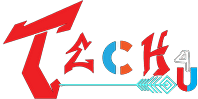

1 thought on “WhatsApp channel update kya hai ?Whatsapp channel complete info and settings/in Hinglish”
Comments are closed.