3 ways for removing background displays in ChatGPT
Method 1: Paste without formatting:-
Using the Paste without formatting option, which can be available from the right-click menu or keyboard shortcuts when using various apps on your computer, is the simplest way to copy several comments on ChatGPT without adding a background. When you choose this option, the copied text will be placed directly onto the desired app without any further post component.
1:1Using Chrome’s (and other browsers’) “Paste as plain text” feature
To paste the responses you copied from ChatGPT into a document or webpage, use the Paste as plain text option in Google Chrome or any other web browser. Click on a section of a website or document that is open in the Chrome browser, then select “Right-click” from the menu that shows.
From the menu that appears, select Paste as plain text.

Your text will now be copied without any formatting, and the background that was before visible when you copied from ChatGPT will not be included in the pasted area. On some browsers, this option can show up somewhat differently or not at all.
The “Paste as plain text” function in our test on Firefox is simply referred to as Paste Without Formatting on the browser.
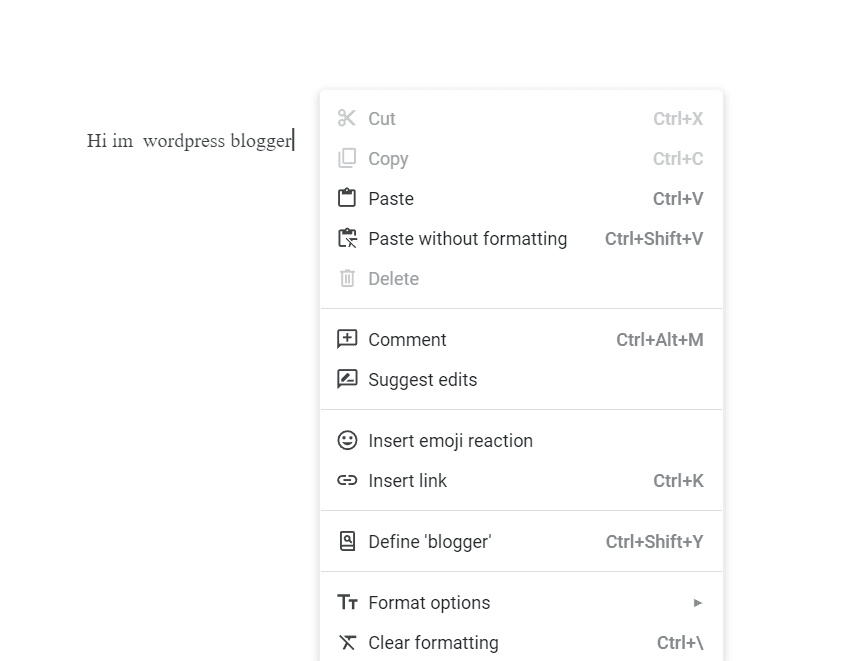
2.Using a keyboard shortcut on Windows PC, Mac and Chromebook:-
Using keyboard shortcuts is another way to get to the “Paste as plain text” option. You can start with copy responses from ChatGPT by right-clicking on the selected text, selecting the relevant text, and then selecting Copy.
Open the app or website where you want to paste the copied material after you have copied it. Navigate to the area where you wish to paste the text after the app or website has launched, then click there.
Depending on the device you’re using, use one of the following keyboard shortcuts now:
PC using Windows: CTRL + Shift + V
Google Chrome: CTRL + Shift + V
Command + Option + Shift + V on a Mac or MacBook
Now, the copied text will be placed onto the target without being formatted.
Method 3: Request a code block from ChatGPT :-
You may also request from ChatGPT to receive all of the conversation as a code block in a formatting file so you can copy it with just one click and paste it anywhere you need it.
Open the chat you wish to copy responses from first for this. Even choosing prior discussions is possible in ChatGPT’s left sidebar. In the discussion, type something along these lines:
Can you make an MD file with a code block for this exchange or response?
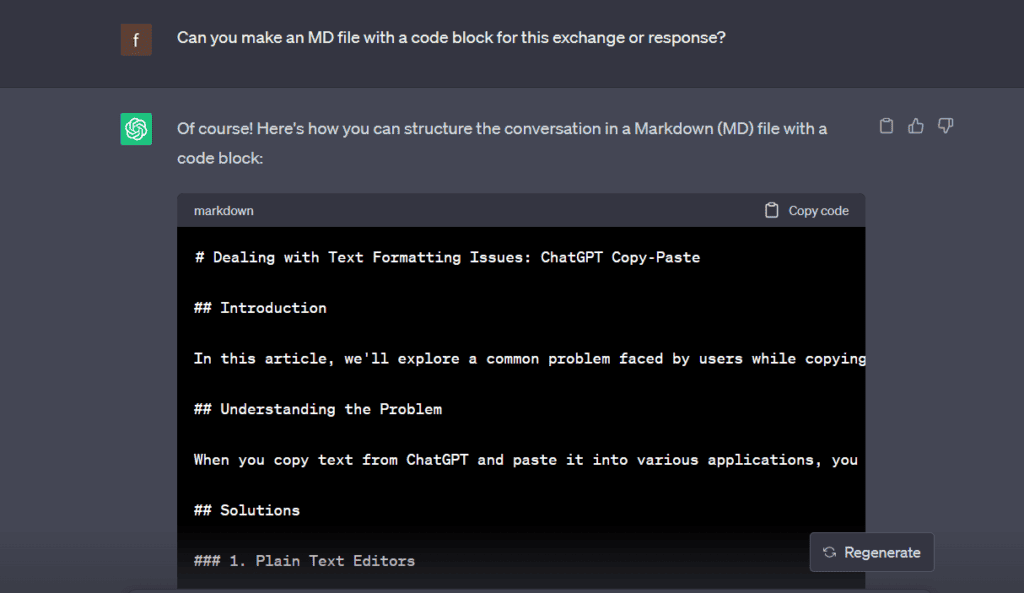
Now that ChatGPT has processed your request, it starts creating the markdown file below. When the code block is prepared, select Copy code from the menu in the top right corner of the markdown document to copy the content to your clipboard.
Now you may navigate to the program or browser you want to paste this text into. As the background won’t be duplicated at this point, a simple paste will do when you get at the desired spot. You can do this by selecting Paste from the context menu when you right-click, or you can use the keyboard shortcut CTRL + V on Windows and Chromebooks and Command + V on Macs and MacBooks.
That is all there is to know about copying and pasting background text from ChatGPT.
IN HINGLISH OR HINDI:-
Dealing with ChatGPT Copy-Paste Background Issues: 3 Simple Ways:-
Way 1: Copy Without Formatting:
ChatGPT se text copy karke paste karte samay, kai baar background color ka issue aata hai. Is problem ko solve karne ke liye, kuch simple tareeke hain.
Issue Understanding: Background Display When Copying from ChatGPT:-
ChatGPT se text copy karke paste karne par, text ke saath kala background bhi dikhta hai. Aisa hone se padhne mein mushkil ho sakti hai.
Solutions to the Problem}-
Solution 1: Plain Text Editors:-
Notepad (Windows) ya TextEdit (Mac) jaise plain text editors ka istemal karke aap text ko paste karein. Aise editors se formatting hat jayegi, jisse background color bhi nahi dikhega.
Solution 2: Use “Paste Special”:-
Kuch applications ya online platforms “Paste Special” option provide karte hain. Is option se text ko plain format mein paste kar sakte hain, jisse background color eliminate ho jayega.
Solution 3: Keyboard Shortcuts:-
Windows par, Ctrl+Shift+V press karke aap text ko plain text format mein paste kar sakte hain, jo formatting issues ko avoid karega.
PC using Windows: CTRL + Shift + V
Google Chrome: CTRL + Shift + V
Command + Option + Shift + V on a Mac or MacBook
Solution 4: Inspect Element (For Web):-
Agar aap web platform mein paste kar rahe hain, to “Inspect” ya “Inspect Element” option se text ko HTML code mein paste karna consider karein, jisse background problems avoid ho sakte hain.
Solution 5: Online Text Editors:-
“Online Text Editor” jaise online plain text editors ka istemal karke bhi text ko paste karein, jisse clean format mein paste ho sake.
Conclusion: Overcoming Copy-Paste Challenges:-
In tareekon ka istemal karke aap ChatGPT se copy kiya gaya text ko behtar tarike se paste kar sakte hain, bina kisi background color k . isse apka likhne ka anubhav bhi sudhar jayega!
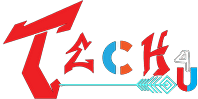
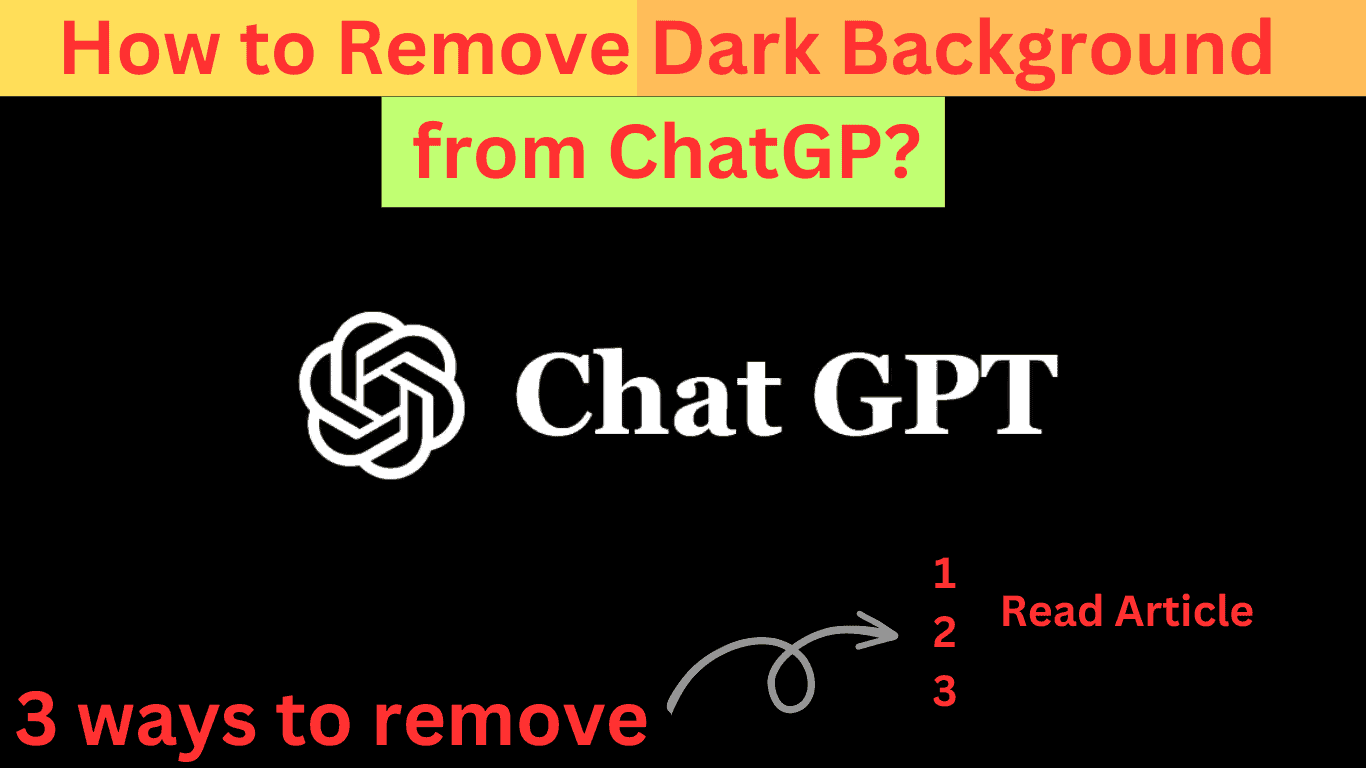
Your site is a haven for curious minds.
“I’m glad you find my website valuable for curiosity and knowledge. You’re always welcome to my website, and if you have any specific questions or need answers to anything, please feel free to contact me. I’m here to provide answers to your questions and help you expand your knowledge. Thank you”I’m glad you find my website valuable for curiosity and knowledge. You’re always welcome to my website, and if you have any specific questions or need answers to anything, please feel free to contact me. I’m here to provide answers to your questions and help you expand your knowledge. Thank you!”